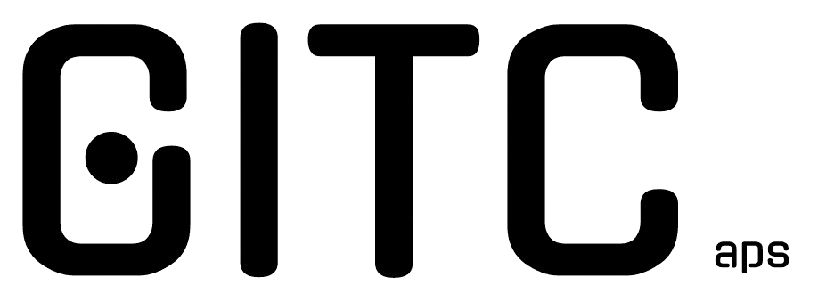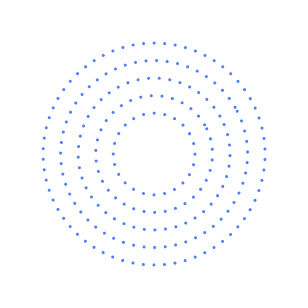The dreaded “Error Establishing a Database Connection” is one of the most common and most alarming issues WordPress site owners face. When your site can’t connect to its MySQL database, visitors see a blank screen or a simple error message instead of your carefully crafted content. This problem can arise from a variety of sources: incorrect credentials in your wp-config.php file, a corrupt database, server outages, resource limits on shared hosting, or even plugin conflicts. In this comprehensive guide, you’ll learn what the error means, why it matters for your site’s uptime, traffic, and SEO, and how to diagnose and resolve each root cause. We’ll cover everything from checking your database login details and repairing a corrupted WordPress database to advanced developer techniques using WP-CLI and MySQL logs. Along the way, you’ll pick up pro tips to prevent future database connection errors, plus hosting-specific fixes if you’re on GITC Hosting or other popular providers. By the end, you’ll not only know how to repair WordPress database issues but also how to safeguard your site against downtime, lost revenue, and damaged user trust.
Quick Overview
Before we jump into detailed troubleshooting, here’s a concise snapshot: the “Error Establishing a Database Connection” occurs when WordPress tries and fails to access its MySQL database. This database stores all your posts, pages, comments, and settings. Without a successful connection, WordPress can’t render any content or allow you to log into wp-admin. Common culprits include wrong wp-config.php database settings, a crashed or overloaded MySQL server, corrupt tables, or mismatched credentials (database name, username, password, host). Quick fixes often involve verifying the database credentials in both your hosting control panel (cPanel, Plesk, etc.) and the wp-config.php file, repairing the database via phpMyAdmin or the built-in WordPress repair tool, and restoring a recent backup. If you’re on a VPS or dedicated server, you may need to restart MySQL or check server logs. For managed hosts like Kinsta, you might open a support ticket. Use this overview to decide if you can fix it yourself or should contact your hosting provider.
What Is the “Error Establishing a Database Connection”?
At its core, the “Error Establishing a Database Connection” means that WordPress cannot link to its MySQL or MariaDB database. Your database stores every bit of dynamic content, posts, pages, comments, plugin settings, widget configurations, user accounts, and mor,e while the site’s PHP templates pull data from the database on each page load. When the connection fails, PHP scripts can’t retrieve or write data, so WordPress displays a generic message like “Error establishing a database connection” instead of loading the site or the admin dashboard. This message can appear on the front-end, in wp-admin, or both. It’s different from a WordPress 404 error or “white screen of death” because it specifically indicates a database-level problem. You might also see related errors in your server logs, such as MySQL server not responding or timeout messages. Understanding this definition is the first step toward an effective fix.
Why This Error Matters (Real-World Impact)
When a WordPress site goes down due to a database connection error, the consequences extend far beyond a blank screen. First, you lose visitor trust: 53% of users abandon a site if it takes more than three seconds to load, and an error message is even more off-putting. Second, for eCommerce and membership sites, every minute of downtime means lost sales An average WooCommerce shop might lose $120 per hour if inaccessible during peak traffic. Third, search engines may de-rank your site if crawlers repeatedly encounter errors, hurting your long-term SEO. And finally, you risk data loss if the underlying issue is a corrupt database or failed backups. By addressing this error swiftly, you preserve your site’s uptime, revenue, and SEO health. That’s why it’s crucial to have a clear troubleshooting roadmap and proactive measures like daily backups and uptime monitoring to minimize the real-world impact of a database outage.
Common Causes of the “Error Establishing a Database Connection”
A variety of factors can trigger this error, some simple, some complex. Recognizing the root cause helps you apply the right fix:
- Incorrect Database Login Credentials: A typo or outdated password in wp-config.php.
- Corrupted Database: Damaged tables from plugin malfunctions or failed updates.
- Corrupt WordPress Core Files: Missing or damaged PHP files after an incomplete update.
- Database Server Is Down or Overloaded: MySQL service stopped, or shared servers hitting resource limits.
- Sudden Traffic Spike / Resource Limits: Traffic surges exceeding your plan’s CPU/RAM, causing MySQL to crash.
- Plugin or Theme Conflicts: Incompatible or poorly coded extensions are triggering fatal database errors.
- Hosting Misconfiguration: Misaligned phpMyAdmin settings, wrong hostname, or custom port mismatches.
By narrowing down which category your scenario falls into, you can pick the precise remediation path without wasting time on irrelevant steps.
Incorrect Database Login Credentials
One of the simplest yet most frequent causes of the WordPress database connection error is mismatched or invalid credentials in your wp-config.php database settings. WordPress needs four critical values to connect: DB_NAME, DB_USER, DB_PASSWORD, and DB_HOST. If any of these are misspelled or have changed, perhaps during a migration or password update, WordPress won’t authenticate with MySQL, resulting in the “can’t connect to database” message. To diagnose, open your wp-config.php via FTP or your hosting panel’s File Manager and compare the values against those listed in cPanel’s MySQL Databases section or Plesk’s Database Users. On managed hosts like Kinsta, you’ll find credentials in the site dashboard. Even a leading/trailing space can break the connection. Once corrected, reload your site to see if the error clears. If not, move on to database integrity checks.
Corrupted Database
A corrupted MySQL database, often caused by abrupt server shutdowns, plugin conflicts, or failed updates, can lead to missing or damaged tables that WordPress relies on. Symptoms include errors in wp-admin like “One or more database tables are unavailable” or “Error establishing a database connection.” To repair, enable the built-in WordPress repair tool by adding:
define(‘WP_ALLOW_REPAIR’, true);
to wp-config.php. Then navigate to https://yourdomain.com/wp-admin/maint/repair.php to run the automatic repair and optimization routines. Alternatively, you can use phpMyAdmin: select all tables, choose “Repair table” from the dropdown, then “Optimize table.” Always back up your database before running repairs. If corruption persists, you may need to export your data, create a fresh database, and import the dump.
Corrupt WordPress Core Files
If a WordPress update fails midway, due to low disk space, interrupted connection, or file permission issues, some PHP core files can become incomplete or corrupted. This can trigger a database error WordPress fix scenario where WordPress cannot load essential functions. To resolve, download a fresh copy of WordPress from wordpress.org and replace the wp-admin and wp-includes folders via FTP or your control panel’s File Manager. Ensure you do not overwrite wp-content or your custom wp-config.php. Once replaced, clear your object cache and reload the site. This wholesale file refresh often remedies issues caused by missing or damaged core files.
Database Server Is Down or Overloaded
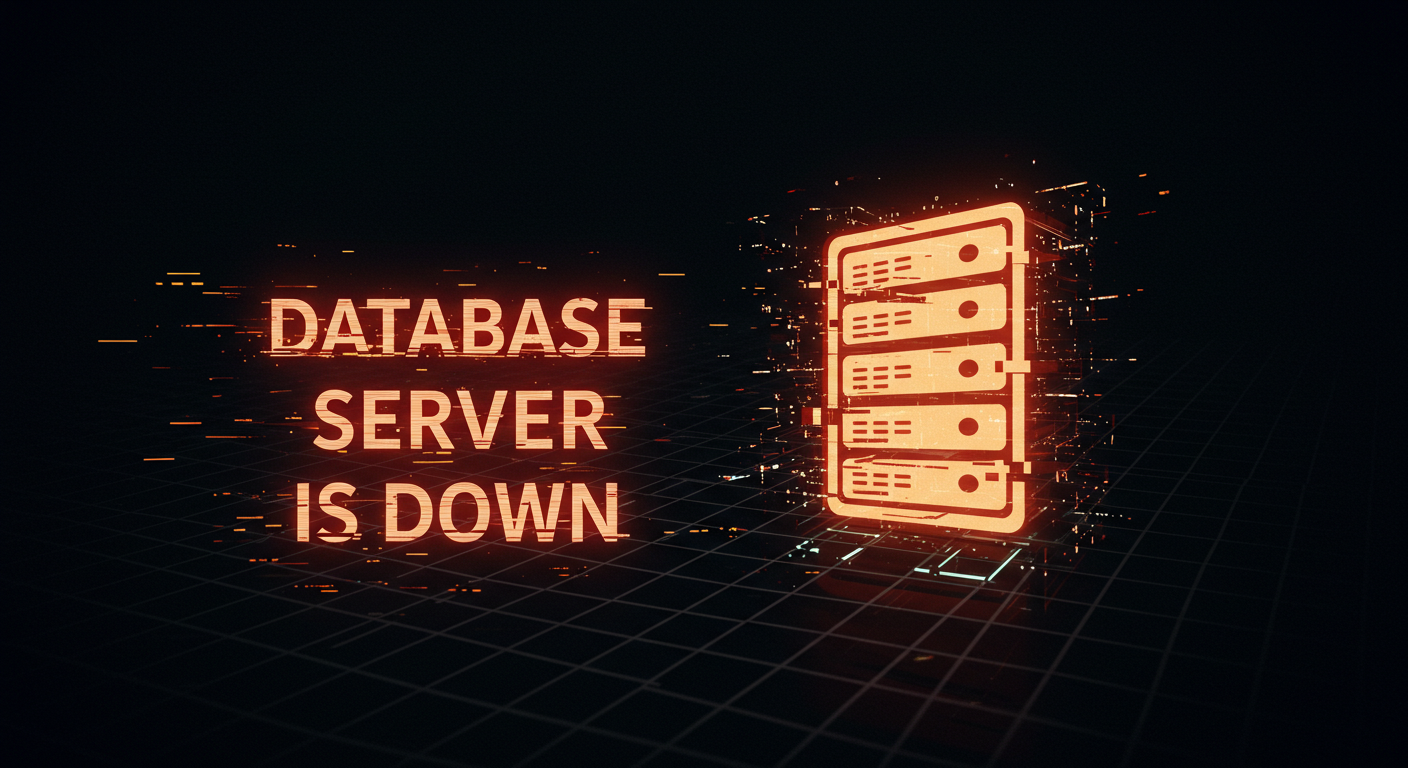
On shared hosting, your MySQL server, often located on a separate machine, may go offline for maintenance or crash under heavy load. You’ll see errors like MySQL server not responding or “Error establishing a database connection,” even if your credentials are correct. Check your hosting provider’s status page or control panel to see if MySQL is down. If you have SSH access on a VPS or dedicated server, run:
sudo service mysql status
sudo service mysql restart
to restart the MySQL service. For managed hosts, open a support ticket. If outages are frequent, consider upgrading to a plan with guaranteed resources.
Sudden Traffic Spike / Resource Limits
A rapid influx of visitors, whether from a successful marketing campaign or a bot attack, can exhaust your plan’s CPU, RAM, or concurrent connections limit, causing MySQL to refuse new connections. To spot this, review your hosting resource graphs in cPanel or your provider’s dashboard. Look for CPU spikes or maxed-out processes around the error timestamp. Mitigate by implementing caching, a CDN, or upgrading your plan. For one-off spikes, consider a managed WordPress host that auto-scales resources.
Plugin or Theme Conflicts
Poorly coded plugins or themes can open unexpected database connections, leave unclosed queries, or corrupt tables. If the error appeared right after installing or updating a plugin/theme, rename its folder via FTP (e.g., plugins/problematic-plugin_old) to deactivate it. If the error clears, you’ve found the culprit. Contact the developer for a fix or replace it with a more reliable alternative.
Hosting Misconfiguration
Sometimes the issue lies in the hosting environment: incorrect cPanel check database port, custom MySQL socket paths, or mismatched PHP versions. Verify that your DB_HOST uses the correct syntax (often localhost, or a specific IP/port). If your host uses non-standard ports (e.g., 127.0.0.1:3307), update wp-config.php accordingly. For socket issues, consult your host’s documentation or support.
Step-by-Step Fixes
Here’s a concise yet thorough workflow to get your site back online:
- Verify Database Login Credentials
- Repair the WordPress Database
- Replace Corrupted Core Files
- Check MySQL Server Status
- Restore a Clean Backup
- Contact Your Hosting Provider
Follow each step in order; most issues resolve by Step 2 or 3. Only proceed to backups or support if the error persists.
1. Verify Database Login Credentials
Open your wp-config.php file and check these lines:
define(‘DB_NAME’, ‘your_db_name’);
define(‘DB_USER’, ‘your_db_user’);
define(‘DB_PASSWORD’, ‘your_db_pass’);
define(‘DB_HOST’, ‘localhost’);
Compare against your hosting dashboard (cPanel > MySQL Databases or Kinsta Site Tools). Fix any typos, save, then reload your site. A simple mismatch often causes WordPress can’t to connect to the database errors.
2. Repair the WordPress Database
Add this to wp-config.php above the “Happy blogging” line:
define(‘WP_ALLOW_REPAIR’, true);
Visit https://yourdomain.com/wp-admin/maint/repair.php, click “Repair Database,” then remove the line from wp-config.php when done. This fixes corrupt tables without affecting content.
3. Replace Corrupted Core Files
Download WordPress from wordpress.org. Via FTP or File Manager, overwrite the wp-admin and wp-includes folders. This restores any missing or damaged files. No need to touch wp-content.
4. Check MySQL Server Status
On a VPS/dedicated server, SSH in and run:
sudo service mysql status
sudo service mysql restart
On shared hosting, consult your provider’s status page. If MySQL is down, wait or contact support.
5. Restore a Clean Backup
If you have daily backups via your hosting control panel or a backup plugin, restore the latest clean copy. Always back up your current corrupted database first, in case you need to extract content.
6. Contact Your Hosting Provider
If none of the above resolves the issue, open a ticket with your host. Provide them with: exact error message, time of occurrence, and steps you’ve taken so far. This speeds up diagnosis on their end.
Advanced Troubleshooting
For developers comfortable with the command line:
- Enable Debug Mode: Add define(‘WP_DEBUG’, true); and define(‘WP_DEBUG_LOG’, true); to wp-config.php, then review /wp-content/debug.log.
- WP-CLI Test: Run wp db check and wp db repair if WP-CLI is available.
- MySQL Logs: On your server, check /var/log/mysql/error.log for low-level errors that reveal hardware or configuration issues.
Pro Tips to Prevent This Error in the Future
| Tip | Benefit |
| Use Managed WordPress Hosting | Auto-scaling, daily backups |
| Keep Plugins & Themes Updated | Reduces compatibility issues |
| Implement Caching (WP Rocket, etc.) | Lowers MySQL load |
| Monitor Uptime & Resource Usage | Early alerts to spikes |
| Use CDN for Static Assets | Offloads traffic from origin |
Regular maintenance and monitoring ensure that your site remains resilient against database connection problems.
Hosting-Specific Fixes
Different hosts have unique dashboards:
- GITC Hosting: In Site Tools, go to Databases > phpMyAdmin to repair tables.
- Bluehost: Use the MySQL Databases section in cPanel to verify users and privileges.
- SiteGround: Visit Site Tools > Speed > Caching to purge caches after repairs.
- Kinsta: In MyKinsta, under Sites > Tools, find Database Repair.
Consult your host’s knowledge base for exact steps on cPanel check database and credentials.
Expert Insights
On shared hosting, multiple sites share the same MySQL server and resources. If one site experiences a spike, you might see “Error establishing a database connection” on neighboring accounts due to resource contention. Upgrading to a VPS or managed WordPress host reduces this risk by isolating resources and providing guaranteed CPU/ram for MySQL processes.
Real Case Study
A small eCommerce store on shared hosting began crashing intermittently during flash sales. By following Steps 1–4, the owner discovered that a sudden traffic spike overloaded the MySQL server. They implemented page caching, offloaded static assets to a CDN, and then migrated to GITC Hosting’s VPS plan. The result? Database errors vanished, and site performance improved by 40%.
FAQs
Can plugins cause this error?
Yes, especially poorly coded ones that open excessive database connections or corrupt tables during updates.
Does this affect SEO?
Repeated downtime can cause search engines to downgrade your site in search results.
Is it a server-side or site-side issue?
It can be either. Credential typos are site-side; MySQL outages are server-side. Diagnose accordingly.
How long does it take to fix?
Most credential or repair fixes take under 10 minutes. Server-level issues may require host intervention.
The Error Establishing a Database Connection is alarming but almost always fixable with systematic troubleshooting. Start by verifying your wp-config.php database settings, repair any corrupt tables, and replace faulty core files. If you’re on shared hosting, consider upgrading or adding caching and a CDN to prevent future incidents. And remember: daily backups and uptime monitoring are your best defenses. If you need expert support, GITC Hosting’s 24/7 team is ready to assist. Don’t let database errors derail your online presence take control today.